Here’s a system I developed after being inspired by both mind-mapping software I have used as part of story-creation as well as the very innovative Smallville RPG techniques of character building. I call it “character connections.”
Developing Character Connections
Creating a character connections chart is a great way to chart relationships and conflicts and build some depth for your characters before you launch a campaign. Taking this extra step can make your two dimensional characters come to life and make your roleplaying experience more enjoyable.
Create a grid which maps all the characters possible connections such as the one below. As you go through each stage, players add sentences to a square in the row with their name next to it.
The process has a number of steps equal to the number of other characters in your group (for example, a party of five requires 4 steps to complete this process.
- If you have three characters, the steps are: Person and Trouble
- If you have four characters, the steps are: Person, Trouble and Event
- If you have five characters, the steps are: Person, Trouble, Event and Place
- If you have six characters (the maximum recommended), the steps are: Person, Trouble, Event, Place and Heritage
In the Person stage, you create an NPC (maybe a father, captain of the guard, an ex-girlfriend, etc.) which somehow connects you to another player. Alternatively, highlight some interesting aspect of the relationship between you and the other character.
In the Trouble stage, you determine some conflict between you and another player. This should add drama but not be something that would hamper teamwork. A “vowed to kill you” aspect doesn’t exactly lend itself to working together!
In the Event stage, you identify some past event which effected both you and another player.
In the Place stage, you pinpoint a location which connects you and another player.
In the Heritage stage, you develop a shared ancestry or other origin related event to connect you and another character.
Example
In this example we’ll have three characters from Star Trek.
In the Person stage, Kirk writes “Knows Spock’s ambassador father Sarek.” For McCoy, he writes “Friends with McCoy since the Academy.” Note that the Person connecting them may simply be a past friendship between the two, so the person is simply the other character. Spock writes “Kirk reminds Spock of his Human mother’s influence on his DNA” and “McCoy’s nurse, Christian Chapel, has a crush on Spock.” McCoy writes “Always tries to may Jim (Kirk) think” and “Spock should be more human.”
In the Trouble stage, Kirk writes “Why can’t Spock see the value of human emotion?” and “McCoy is always acting like Jiminy Cricket.” Spock writes “Kirk is simply not…logical” and “McCoy is a loose canon, letting his emotions cloud his judgment.” McCoy writes “I’ll put Kirk on medical leave if he goes off the deep end” and “Spock is like a green-blooded computer.”
When you’re done, the chart looks like this:

There’s simply a few summary sentences in each box, but behind those sentences are deeper stories which have been fleshed out during the banter between the players (if you’re at a tabletop) or in a paragraph or two per stage (if you’re doing this online via text posts).
Tips for Online Usage
If you’re doing this online it may be a good idea to post your idea as a ‘Draft’ (put the word “Draft” in the title or at the beginning of the paragraph). This gives you a chance to essentially ask permission from the other player to do something with your shared history.
Note that conflicts can add drama and excitement, but do be careful to make sure you give affirmation in OOC posts and continue to stress that this is just story-conflict not actual conflict between the players. I should all be in good fun; not something personal.
If your RPG system has the concept of alignments or values, make sure the relationships reflect this. Don’t allow one lone wolf evil character whose actions sully the group’s fun!
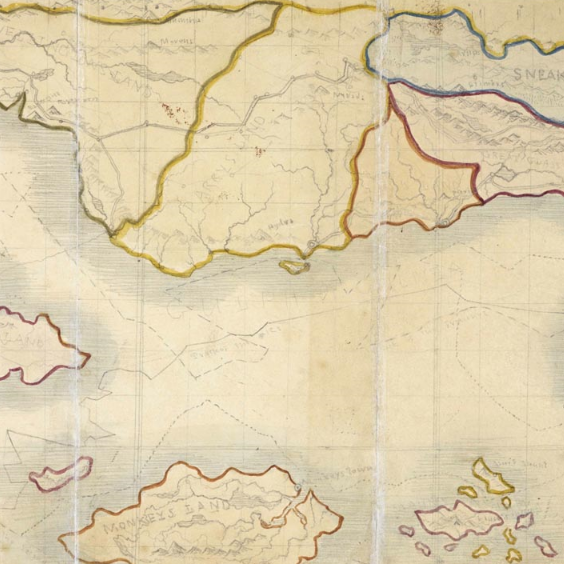



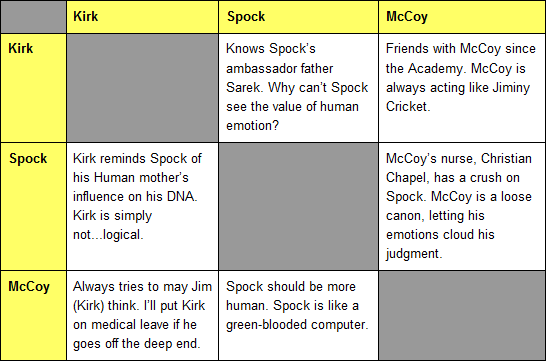




Recent Comments