Is Google’s new Buzz feature a Facebook / Twitter killer? Time will tell. For the near term though, it’s probably a good idea to check it out. With Twitter-to-Buzz integration, you can easily set up Buzz to mirror your Twitter posts. In my next post I’ll show how to integrate Facebook and a WordPress Blog so you can post-once and it will echo out to Twitter, Facebook and Buzz with zero extra steps.
In the meantime, here’s some Power User Tips:
TWITTER TO BUZZ
You can manually connect Twitter to your Buzz. When you click “Buzz” and then click “Connected Sites”, you’ll see the source manager; this lets you control permission levels for each source (in other words, you can set it so that your posts via Twitter are shared with certain people as opposed to your default privacy settings). [Note: controlling this was pretty un-intuitive. You’d think you could get to this under “Settings”, but you can’t. Bad design.]
@REPLIES
When you’re entering a comment, your @reply will add people to the post and deliver it to their inbox. For example, type in “@mary” and you’ll see a list of matches. Note that while this makes it “private”, it appears that that person can share your comment with others much as an email may be forwarded, so beware this loophole.
FILTERING
If you’re a power user already using Gmail filters, note that your regular email filters will apply to Google Buzz messages, so you can control what types of messages you see.
BUZZ DOCUMENTATION
Finding the Buzz documentation was a bit of a chore, so I included the direct link here:
http://mail.google.com/support/bin/topic.py?topic=27291
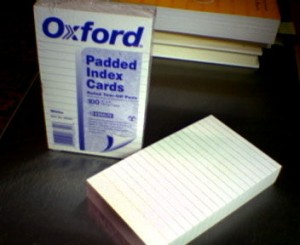
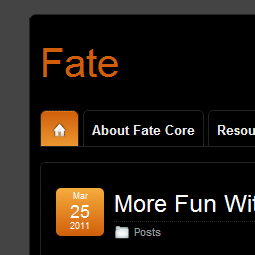



Recent Comments